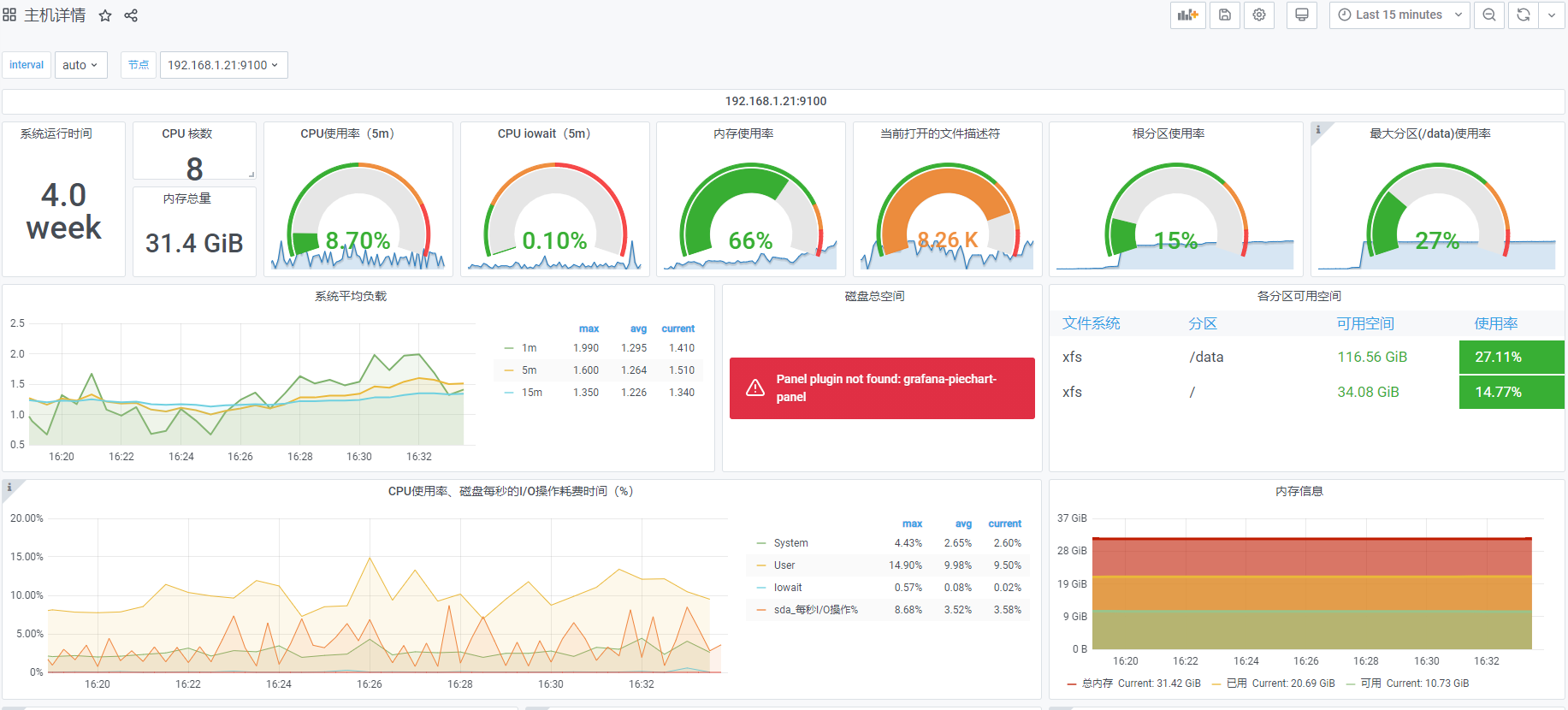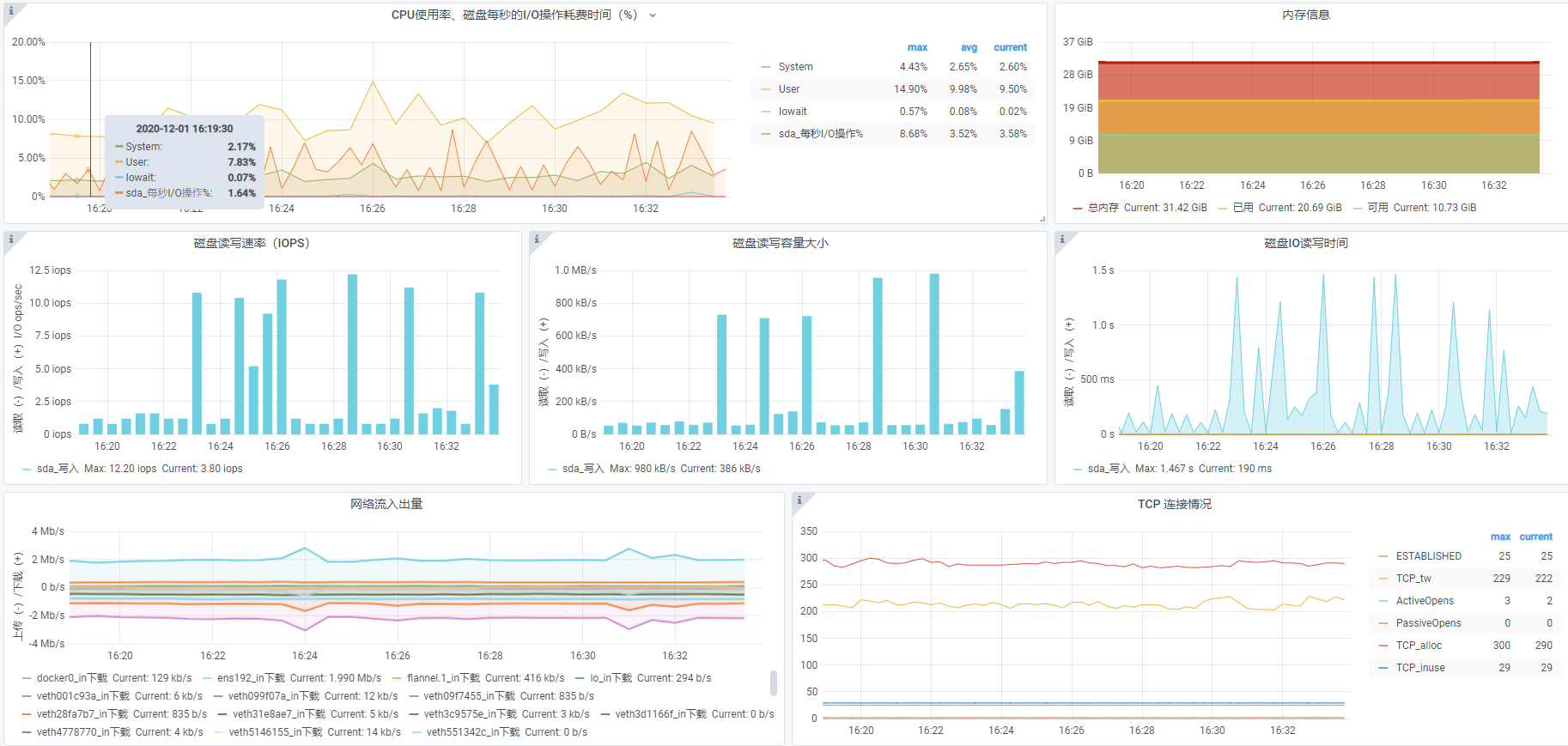Grafana高可用集群安装配置
官方文档:https://grafana.com/docs/grafana/latest/administration/set-up-for-high-availability/
1、添加Grafana社区版对应的Yum源
vi etc/yum.repos.d/grafana.repo
[grafana]
name=grafana
baseurl=https://packages.grafana.com/oss/rpm
repo_gpgcheck=1
enabled=1
gpgcheck=1
gpgkey=https://packages.grafana.com/gpg.key
sslverify=1
sslcacert=/etc/pki/tls/certs/ca-bundle.crt2、安装Grafana
yum install grafana3、启动Grafana
systemctl daemon-reload
systemctl start grafana-server
systemctl status grafana-server
# 设置自启动
systemctl enable grafana-server4、创建mysql数据库,用于保存集群配置
mysql -uroot -p
# 创建grafana数据库
create database grafana;
# xxxxxxxx 表示数据库密码,授权相应的IP地址及hostname访问数据库
grant all on grafana.* to 'grafana'@'10.255.200.%' identified by 'xxxxxxxx';
grant all on grafana.* to 'grafana'@'localhost' identified by 'xxxxxxxx';
grant all on grafana.* to 'grafana'@'devops01' identified by 'xxxxxxxx';
grant all on grafana.* to 'grafana'@'devops02' identified by 'xxxxxxxx';
grant all on grafana.* to 'grafana'@'devops03' identified by 'xxxxxxxx';
# 保存权限
flush privileges;5、修改Grafana配置,使用mysql数据库
vi /etc/grafana/grafana.ini
#################################### Database ####################################
[database]
# You can configure the database connection by specifying type, host, name, user and password
# as separate properties or as on string using the url properties.
# Either "mysql", "postgres" or "sqlite3", it's your choice
type = mysql
host = 10.255.200.1:3306
name = grafana
user = grafana
# If the password contains # or ; you have to wrap it with triple quotes. Ex """#password;"""
password = xxxxxxxx
6、修改默认端口为3001,将默认端口3000配置为tengine监听端口,禁用使用情况反馈,因为可能因为联网问题造成反馈时报错
vi /etc/grafana/grafana.ini
#################################### Server ####################################
[server]
# Protocol (http, https, h2, socket)
;protocol = http
# The ip address to bind to, empty will bind to all interfaces
;http_addr =
# The http port to use
http_port = 3001
#################################### Analytics ####################################
[analytics]
# Server reporting, sends usage counters to stats.grafana.org every 24 hours.
# No ip addresses are being tracked, only simple counters to track
# running instances, dashboard and error counts. It is very helpful to us.
# Change this option to false to disable reporting.
reporting_enabled = false7、重启Grafana服务
systemctl restart grafana-server
systemctl status grafana-server8、配置tengine
vi /sas/tengine/conf/conf.d/grafana.conf
upstream grafana {
server 10.255.200.1:3001;
server 10.255.200.2:3001;
server 10.255.200.3:3001;
session_sticky;
}
server {
listen 3000 ssl backlog=32768;
server_name grafana.hbrtv.org;
ssl_certificate /sas/tengine/sslkey/devops.crt;
ssl_certificate_key /sas/tengine/sslkey/devops.key;
ssl_session_timeout 5m;
ssl_ciphers ECDHE-RSA-AES128-GCM-SHA256:ECDHE:ECDH:AES:HIGH:!NULL:!aNULL:!MD5:!ADH:!RC4;
ssl_protocols TLSv1 TLSv1.1 TLSv1.2;
ssl_prefer_server_ciphers on;
location / {
proxy_pass http://grafana;
proxy_set_header X-Real-IP $remote_addr;
proxy_set_header Host $host;
proxy_set_header X-Forwarded-For $proxy_add_x_forwarded_for;
}
}
9、配置防火墙
firewall-cmd --zone=public --add-port=3000/tcp --permanent
# 如果配置错误,可使用以下格式删相应端口
# firewall-cmd --zone=public --remove-port=3000/tcp --permanent
firewall-cmd --permanent --add-rich-rule="rule family="ipv4" source address="10.255.200.1/30" port protocol="tcp" port="3001" accept"
# 如果配置错误,可使用以下格式删相应端口
# firewall-cmd --permanent --remove-rich-rule="rule family="ipv4" source address="10.255.200.1/30" port protocol="tcp" port="3001" accept"
# 重新载入防火墙配置,使配置生效
firewall-cmd --reload
10、重启nginx服务
systemctl restart tengine
systemctl status tengine安装Promethus
官方参考文档:https://prometheus.io/docs/prometheus/latest/getting_started/
1、防火墙配置
firewall-cmd --zone=public --add-port=9090/tcp --permanent
firewall-cmd --reload
2、下载prometheus
mkdir /ssd/prometheus/
mkdir /sas/prometheus/
cd /sas/prometheus/
wget https://github.com/prometheus/prometheus/releases/download/v2.22.2/prometheus-2.22.2.linux-amd64.tar.gz
tar -xvfz prometheus-2.22.2.linux-amd64.tar.gz
mv prometheus-2.22.2.linux-amd64 prometheus
cd prometheus3、修改prometheus,监控自身
vi /sas/prometheus/prometheus/prometheus.yml
# my global config
global:
scrape_interval: 15s # Set the scrape interval to every 15 seconds. Default is every 1 minute.
evaluation_interval: 15s # Evaluate rules every 15 seconds. The default is every 1 minute.
# scrape_timeout is set to the global default (10s).
# Attach these labels to any time series or alerts when communicating with
# external systems (federation, remote storage, Alertmanager).
external_labels:
monitor: 'devops-monitor01'
# Alertmanager configuration
alerting:
alertmanagers:
- static_configs:
- targets:
# - alertmanager:9093
# Load rules once and periodically evaluate them according to the global 'evaluation_interval'.
rule_files:
# - "first_rules.yml"
# - "second_rules.yml"
# A scrape configuration containing exactly one endpoint to scrape:
# Here it's Prometheus itself.
scrape_configs:
# The job name is added as a label `job=<job_name>` to any timeseries scraped from this config.
- job_name: 'prometheus'
# metrics_path defaults to '/metrics'
# scheme defaults to 'http'.
# Override the global default and scrape targets from this job every 5 seconds.
scrape_interval: 5s
static_configs:
- targets: ['10.255.200.1:9090','10.255.200.2:9090','10.255.200.3:9090']
4、编写Systemd服务管理配置文件
vi /usr/lib/systemd/system/prometheus.service
[Unit]
Description=Prometheus Services
After=network.target remote-fs.target
[Service]
Type=simple
ExecStart=/sas/prometheus/prometheus/prometheus --config.file=/sas/prometheus/prometheus/prometheus.yml --storage.tsdb.path=/ssd/prometheus/
Restart=on-failure
RestartSec=5
[Install]
WantedBy=multi-user.target
5、启动prometheus服务
systemctl daemon-reload
systemctl start prometheus
systemctl status prometheus
systemctl enable prometheus6、查看监控数据
浏览器访问:http://10.255.200.1:9090/targets 。可看到3个节点都正常上线,状态为:UP。

浏览器访问:http://10.255.200.1:9090/metrics 。可看到相应的监控数据。
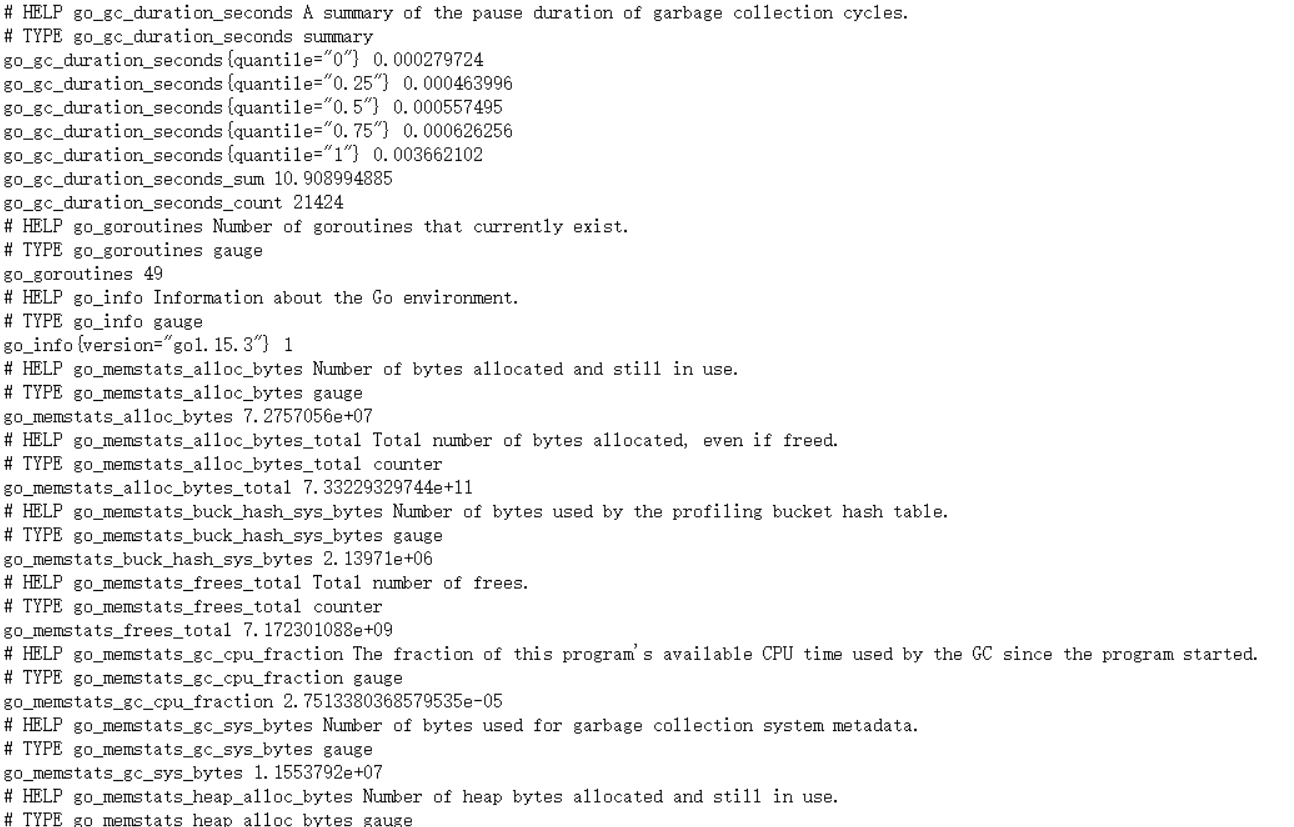
7、在grafana中添加prometheus数据源
使用浏览器打开:https://10.255.200.5:3000 , 在 “Configuration” -> “Data Sources” 中添加prometheus数据源。时序数据库类型(Time series databases)选 “Prometheus”,选中后填写相应的名称及URL,点测试并保存即可。
安装node_exporter
1、防火墙配置
firewall-cmd --permanent --add-rich-rule="rule family="ipv4" source address="10.255.200.1/30" port protocol="tcp" port="9100" accept"
# 重新载入防火墙配置,使配置生效
firewall-cmd --reload2、下载node_exporter
最新版下载链接:https://github.com/prometheus/node_exporter/releasescd /sas/prometheus/
wget https://github.com/prometheus/node_exporter/releases/download/v1.0.1/node_exporter-1.0.1.linux-amd64.tar.gz
tar -xzvf node_exporter-1.0.1.linux-amd64.tar.gz
mv node_exporter-1.0.1.linux-amd64 node_exporter3、编写Systemd服务管理配置文件
vi /usr/lib/systemd/system/node_exporter.service
[Unit]
Description=Prometheus Node Exporter Services
After=network.target remote-fs.target
[Service]
Type=simple
ExecStart=/sas/prometheus/node_exporter/node_exporter
Restart=on-failure
RestartSec=5
[Install]
WantedBy=multi-user.target
启动node_exporter可以指定如下参数, 过滤对应的磁盘挂载点
--collector.filesystem.ignored-mount-points=^/(dev|proc|sys|mnt/.+|var/lib/docker/.+)($|/) --collector.filesystem.ignored-fs-types=^(autofs|binfmt_misc|cgroup|configfs|debugfs|devpts|devtmpfs|fusectl|hugetlbfs|mqueue|overlay|proc|procfs|pstore|rpc_pipefs|securityfs|sysfs|tracefs)$
4、启动node_exporter服务
systemctl daemon-reload
systemctl start node_exporter
systemctl status node_exporter
systemctl enable node_exporter5、配置prometheus采集node_exporter监控数据
vi /sas/prometheus/prometheus/prometheus.yml
# scrape_configs下添中新的监控任务
scrape_configs:
......
- job_name: 'node_exporter'
scrape_interval: 5s
static_configs:
- targets: ['10.255.200.1:9100','10.255.200.2:9100','10.255.200.3:9100']
# 重新启动prometheus服务
systemctl restart prometheus
systemctl status prometheus
6、在grafana中配置监控信息展示模版
使用浏览器打开:https://10.255.200.5:3000 , 在 “DashBoards” -> “Manage” 中导入node_exporter展示模版,相关的模版可以从“https://grafana.com/grafana/dashboards” 搜索选用,此次选用ID为8919的中文node_exporter展示模版,从“https://grafana.com/grafana/dashboards/8919” 下载JSON文件,然后导入。或者服务器可以联网的情况下,在导入界面输入模版ID,从grafana服务器直接载入(Load)。或者是将模版具体的JSON文件内容复制粘贴到对应的配置文本框中载入。